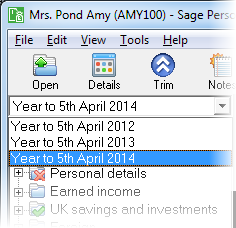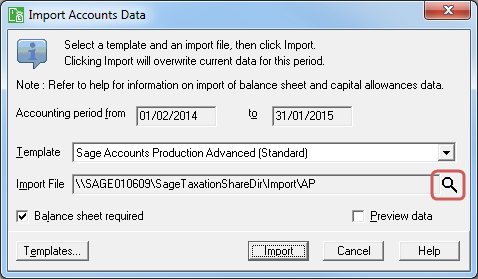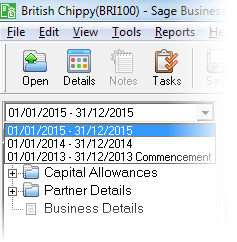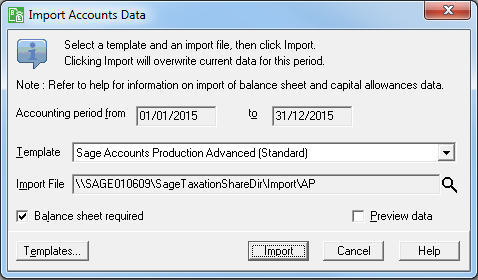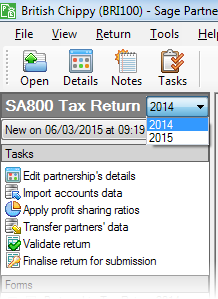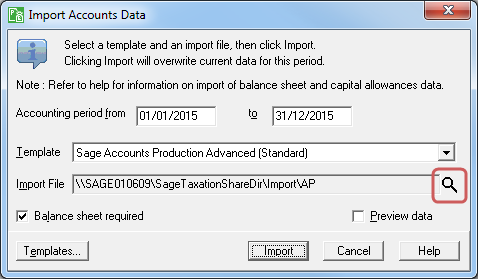Import Sage APA accounts data
This procedure requires you to do some tasks in Sage APA, then some tasks in the Sage Taxation program you've brought the data across to.
To export the accounts data from Sage APA:
- Start Sage APA and log in as normal.
- From the Tools menu, choose Sage Links then Export to Sage Taxation. The Export to Sage Taxation window appears.
-
If the client you want to export is not shown, change it. How?
To change client, click on the client's name in the Current Client (sometimes just Client) box. The Client Selection window appears. Click on the name of the client you want to open, and click OK.
Note: If you can't see your client in the list, from the Search Criteria drop-down list choose All Clients.
- Choose the year's data to export from the Year drop-down list.
-
Although you can change the path for the export file, it's recommended to leave it with the default. The export file will be saved in the correct location for your Sage Taxation programs to find. The filename contains your client reference and year end date to help you.
Note: If the export path begins, C:\hc\ASCII, you need to tell Sage APA where you've installed Sage Taxation. How?
- From the Settings menu choose System Setup. The System Setup window appears.
- Click the Client Integration tab.
- In the Transmit Directory box, replace the current entry with C:\SageData\UKTax\Master\Import\AP, where 'C' is the drive letter of your Taxation installation.
- Click OK to save the changes.
- If you want any of the Sage Taxation programs to open as soon as the export file has been created, choose the appropriate program.
- Click OK to create the Export file.
- If your client has cost centres set up you may want to export figures for a particular cost centre. A window appears asking for the cost centre number to export data from. Enter the number of the cost centre or leave the box empty if you want all the data exported then click OK.
- If you chose to have confirmation only, a confirmation box appears.
-
If you chose to launch Sage Personal Tax, click here.
This assumes you have already set up the client in Sage Personal Tax and set up the self-employment you want the accounts data to be brought into. If you haven't done this please refer to the Sage Personal Tax Help.
- Log in to Sage Personal Tax. The Client List window appears.
- Select the client to import the accounts data into.
- Click Select. Your client opens.
-
If the correct year isn't displayed, use the year drop-down list at the top of the navigator to choose the correct year. Show me.
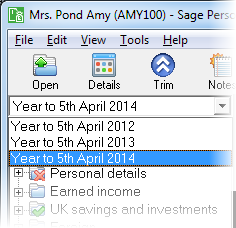
- Using the navigator, open the Accounts Information page of the self-employment that the accounts data is to be used with.
-
Click Accounts Import. You'll be warned that the
import will first delete all data for the current accounting period. Click
Yes to delete any data for the current accounting period. The Accounts
Link window appears. Show me.
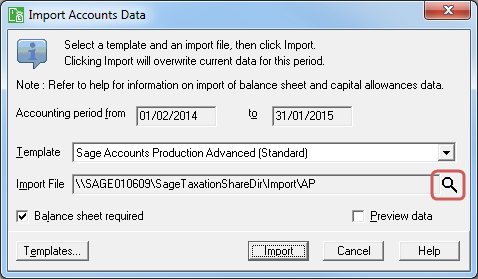
- Choose Sage Accounts Production Advanced (Standard) from the Template drop-down list.
- Click the magnifying glass icon to the right of the Import File box. An open file window appears.
- Use the window to find the file you exported from
Sage APA and select it in the window.
- Click Open. The filename and path will be shown
in the Import file box.
- Click Import to import the data. You will see the imported data in the Accounts Information section of the self employment.
For further information about importing data into Sage Personal Tax,
refer to the topic 'What is the Accounts Link?' in the Sage Personal Tax
help.
-
If you chose to launch Sage Business Tax, click here.
This assumes you have already set up the client in Sage Business Tax.
- Log in to Sage Business Tax. The Client List window appears.
- Select the client to import the accounts data into.
- Click Select. Your client opens.
-
Choose the correct Accounting Period to import the data to. Show me.
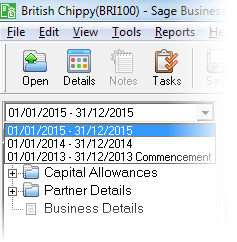
- Open the Business and Investment Income section of the tax return.
-
From the Tools menu, choose Import Accounts Data. The Import Accounts Data window appears. Show me
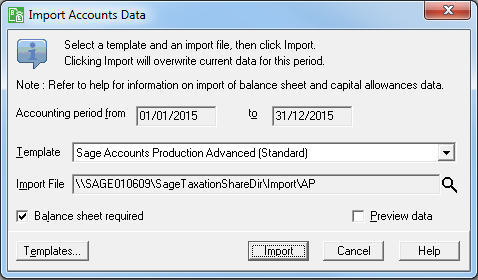
Note: The Accounts Import will always import accounts data for the currently selected accounting period (even if the accounting period you exported was a different one). Also note that only standard accounts data is transferred, capital allowances and overlap profits are not.
- Choose Sage Accounts Production Advanced (Standard) from the Template drop-down list.
- Click the magnifying glass icon to the right of the Import File box. An open file window appears.
- Use the window to find the file you exported from Sage APA and select it in the window.
- Click Open. The filename and path will be shown in the Import File box.
- Click Import to import the data. You will see the imported data on page 4 of the Partnership Tax Return.
-
If you chose to launch Sage Partnership Tax, click here.
This assumes you have already set up the client in Sage Partnership Tax. If you haven't done this, please refer to the Sage Partnership Tax help.
- Log in to Sage Partnership Tax. The Client List window appears.
- Select the client to import the accounts data into.
- Click Select. Your client opens.
- Choose the correct year to import the data to. Show me.
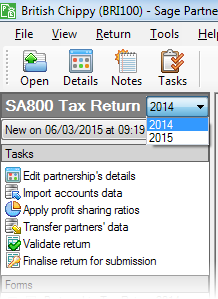
-
From the Tools menu, choose Import Accounts Data. The Import Accounts Data window appears. Show me.
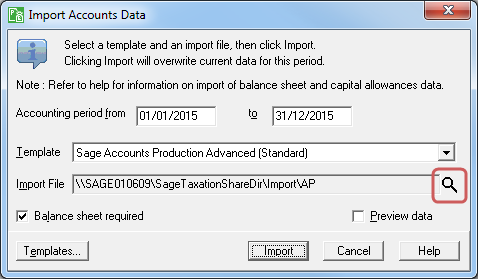
Note: The Accounts Import will always import accounts data for the currently selected accounting period (even if the accounting period you exported was a different one). Also note that only standard accounts data is transferred: capital allowances and overlap profits are not.
- Choose Sage Accounts Production Advanced (Standard) from the Template drop-down list.
- Click the magnifying glass icon to the right of the Import File box. An open file window appears.
- Use the window to find the file you exported from Sage APA and select it in the window.
- Click Open. The filename and path will be shown in the Import File box.
- Click Import to import the data. You will see the imported data in the Standard Accounts Information section of the business.